Please do the following steps in order until the solution is found:
Step 1 – Please restart your computer.
Step 2 – Do the following test:
- Create a NEW Premiere pro Project.
- Import two shots into the timeline.
- Import a transition.
If the video is no longer black, you will not be able to apply transitions in your last project. You can import your older Premiere Pro project file into a New Premiere project and continue working. Simply, you can drag and drop a Premiere Pro project file into the project panel in Premiere Pro and access your previous project.
Step 3:
- In Premiere Pro, go to File – Project Settings – General.
- Under Renderer, change to another option if available.
- Change the Renderer to “Mercury Playback Engine Software Only”. Click OK.
- If the screen is still black, delete the current transition and import one again.
If everything is still black, move on to the next step:
Step 4:
- Go to Edit – Preferences – Media.
- Then check the Hardware accelerated decoding (requires restart).
- Restart Premiere Pro.
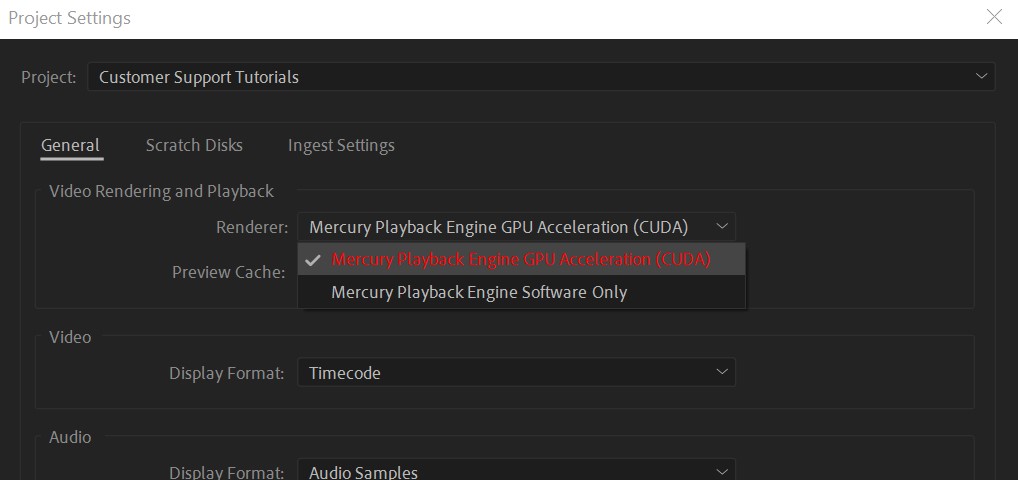
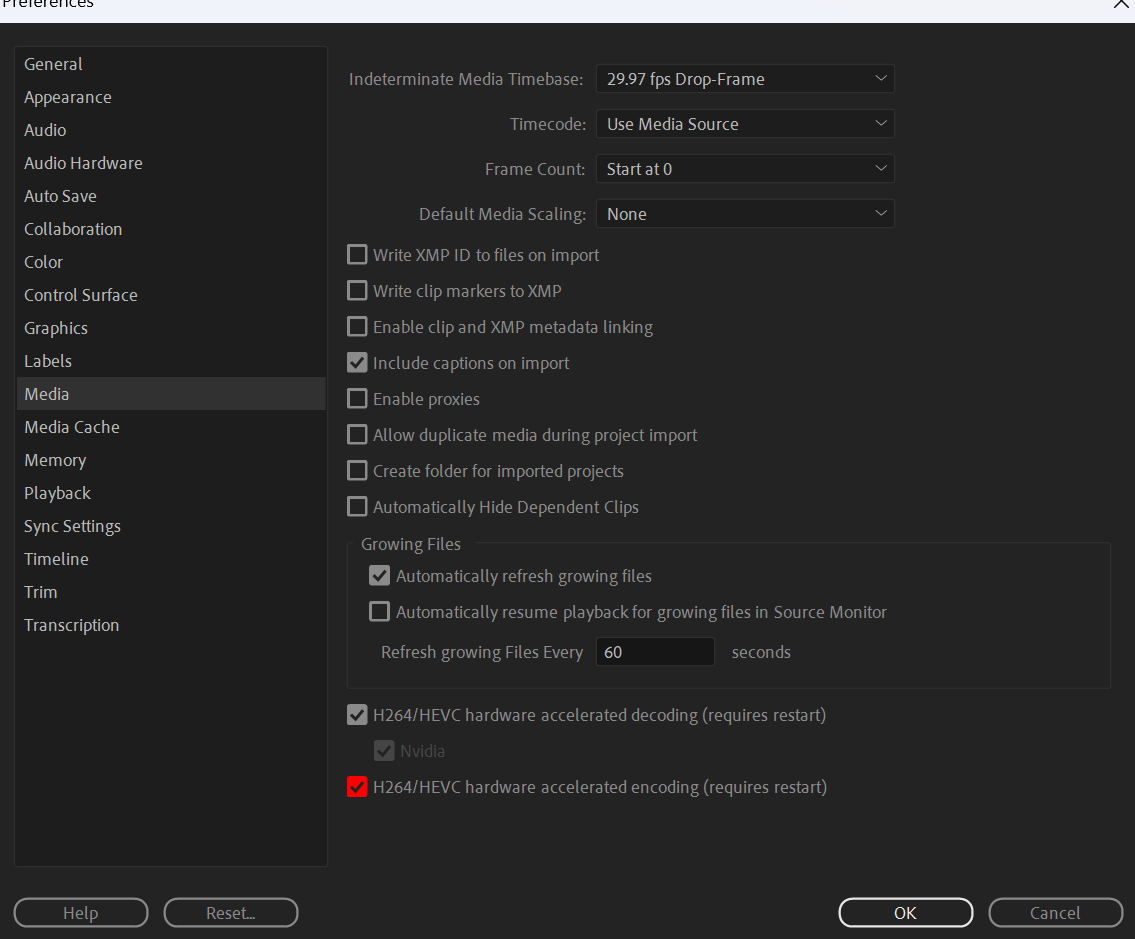
Leave A Comment